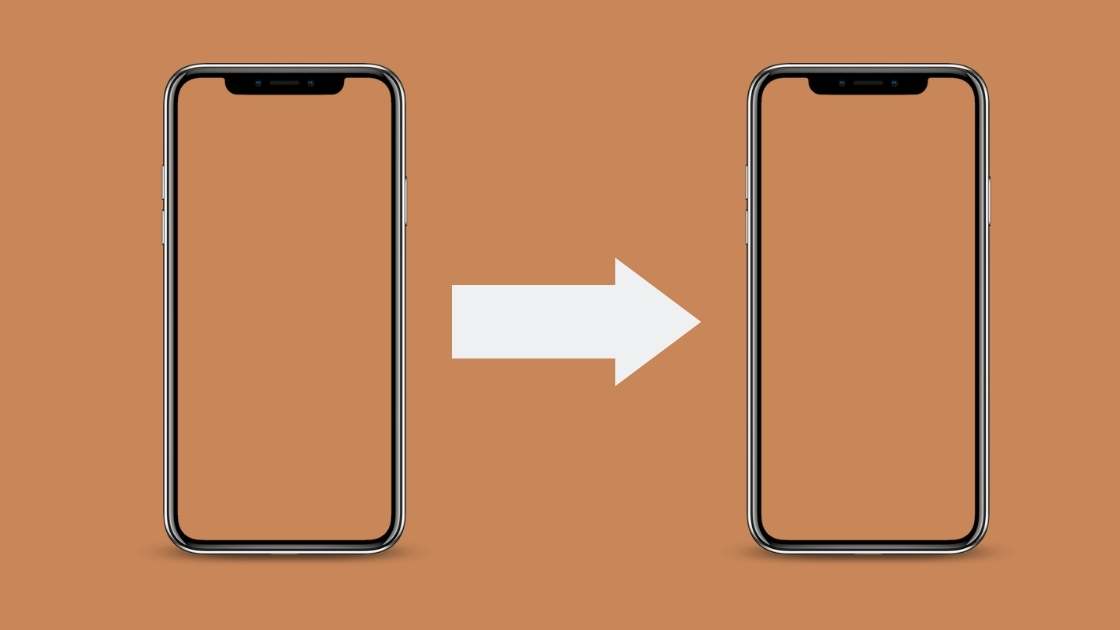The fantastic program iTunes makes it easy for users to enjoy their preferred music, movies, TV episodes, and other media on their PCs. Still, they frequently aren’t aware that there is also an iTunes on Chromebook.
How can I install iTunes on Chromebook?
In recent years, Chromebooks have dominated classrooms in the US. Along with the Chromebook, the students may also utilize an iPhone as their primary device. As a result, since they are the offspring of two separate businesses, Google and Apple, their incompatibility as ecosystems acts as a barrier between them.
Recently, iTunes Chromebook has gained popularity throughout the globe, and since many of its users rely on iPhones for connection, it is challenging to get these two disparate operating systems to work together and install iTunes on a Chromebook. As a result, there is a particular gulf between users of these different products. So, what about Chromebook users who prefer Apple apps like iTunes? Is there a method for doing it? Yes, there is, and we will walk you through the process of installing iTunes on a Chromebook in detail in this post.
Is iTunes Available for Chromebooks?
The default application for users to play music, watch movies and TV episodes, and do various other tasks on a Mac computer is iTunes, which Apple Inc created. The subject at hand is iTunes for Chromebooks. Does the iTunes app also work on Chromebooks?
Google Chromebooks are gaining popularity over time, according to data. But the iPhone, Mac, and other iOS devices utilize the iTunes program.
How can you quickly get iTunes on Chromebook?
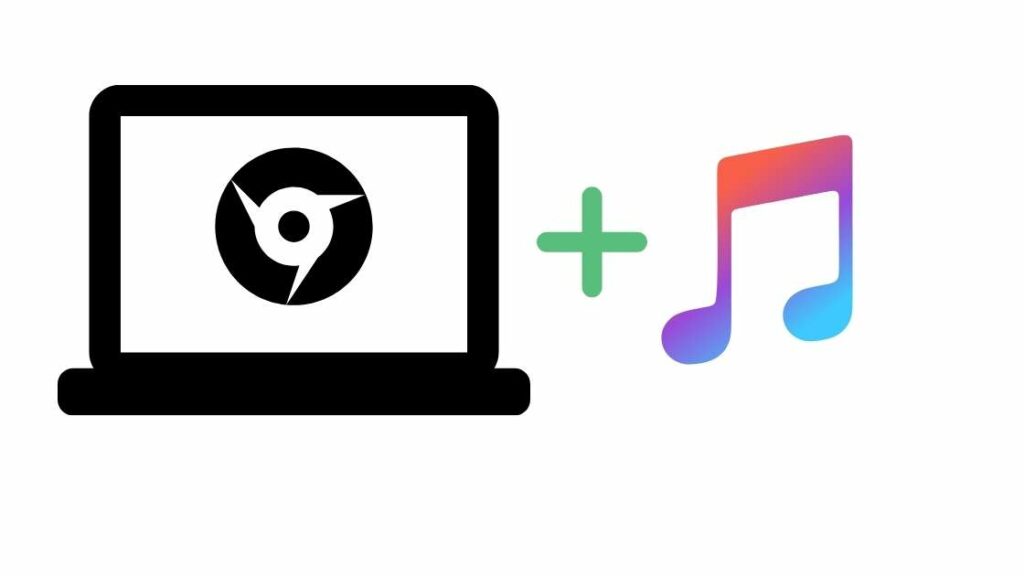
Want to know how to download iTunes to Chromebook? Let’s have a look at the steps to get iTunes in detail:
Step 1: Place your cursor on the area on the bottom right.
● When you click the time, a little window will pop up.
● Select the icon that says settings
● Visit the section for Linux (Beta).
● Choose the Turn On option.
● Your iTunes download for Chromebook will have Linux installed, and a Terminal window will appear.
● If you unintentionally close the Terminal window, you may manually reopen it from the apps menu.
Step 2: Set up Wine on the Chromebook
● To update all system packages and their dependencies, run Sudo apt-get update in the Terminal window.
● You may begin downloading and installing Wine after it says Done.
● Activate Wine by running Sudo apt-get Install.
Step 3: Turn on 32-bit application support
● Now you have to run all the commands one by one
● pkg —add-architecture i386 in Sudo
● apt update with Sudo
● wine32: Sudo apt-get Install
● Next, you will have to configure the app wine on the Chromebook
Step 4: Download the iTunes Windows Setup.
● The 64-bit version of the iTunes program is incompatible with Chromebooks; therefore, you should download the 32-bit version instead.
● Click here to see the iTunes for Windows (32-bit) download page on the Apple Support website.
● Click the Download button, then choose a location to store the setup file.
● The iTunes Setup file has to be renamed and moved to the Linux files directory after downloading. You might call it iTunesSetup.exe, for instance.
Step 5: Install iTunes on a Chromebook
● Launch the Linux Terminal application.
● Run the following command: Wine WINEARCH=win32
● WINEPREFIX=/home/username/.wine32 iTunesSetup.exe.
● If a pop-up box notifies you that AutoRun is disabled, select Yes.
● Hold on and wait till the time the installation is not complete
● When the entire process is over, you need to click on the button that says finish
Then, open iTunes from the Linux applications on your Chromebook by selecting it from the Applications menu.
Step 6: Create a shortcut for iTunes (Optional)
● Now you have to activate the file manager
● Visit the three dots symbol that is there on the screen
● Decide to display hidden files.
● Navigate to this route: Wine -> Program Files -> Applications ->.local -> Share -> Applications -> iTunes.
● Locate the desktop file and perform a right-click.
● To open a text editor, select Open.
● Locate the line that contains the Exec= sign.
To save the file and subsequently exit the application, use Ctrl + S.
Additionally, you need to substitute the name of your Chromebook for the phrase username.
Utilize iTunes with ease on Chrome OS
Consequently, that is how to download iTunes on your Chromebook. Although the installation procedure is not very straightforward, you may certainly give it a try on your smartphone. Once Wine is installed, the procedure is simple. Other than that, iTunes didn’t run well, but you should try it and see how it does on your Chromebook.
Access iTunes’ website.
The iTunes website can be used if the technique above is too difficult for the user or does not function, but it would be preferable to establish a shortcut to the website if the user is interested in music from iTunes. For example, we’ll review creating a shortcut for the Apple website’s Music page in the Chrome browser.
● Open chrome and navigate to the Apple website’s Music page.
● Select Create Shortcut from the sub-menu that appears and then type iTunes for the shortcut name.
Use a Virtual Machine Application
Some people would like to utilize iTunes to its maximum potential on a Chromebook (but the Wine method did not work). Utilizing a virtual machine application is the best action for such customers. Several programs are available, such as Parallel Desktop for ChromeOS (a superior but pricey choice), but we will talk about the VirtualBox procedure. There is a warning to be aware of, namely that only Chromebooks with Intel processors can successfully run virtual machines, while many Chromebooks with ARM processors may not be able to do so.
● Make sure your Chromebook has the space needed for the guest operating system by downloading a lightweight Linux distribution or a Windows ISO before continuing.
● On the Chromebook, open a browser and navigate to the VirtualBox website’s page for Linux downloads.
● Click Debian 10 now and save the download (around 80 MB).
● VirtualBox Debian 10 version may be downloaded.
● After choosing Install with Linux, install VirtualBox following the on-screen instructions.
● Now, if the Chromebook is a high-end device, follow the on-screen instructions to install a guest OS in VirtualBox, such as Windows or a lightweight Linux distribution.
● Launch iTunes after it’s finished, and your Chromebook will now have access to iTunes.
● Remember that running iTunes on a Chromebook is most difficult when using virtual machines.
How well does iTunes work on a Chromebook?
On the Chromebook, we were able to install iTunes for chrome as well. However, how does iTunes function on a Chromebook? The time we spent using iTunes on the Chromebook wasn’t delightful. Since we are running iTunes in a Windows container, which is running on a Linux container, we were prepared for it.
The outcomes should be the same whether you use a high-end or low-end Chromebook. As a result, the performance wouldn’t be as good as anticipated. Recently, Linux on Chromebooks gained the ability to recognize USB. On our Chromebook, however, iTunes was unable to detect the iPhone.
Conclusion
That is how a Chromebook can install iTunes. Though we know it is not easy, you may give it a shot. You may use various Windows programs on a Chromebook after installing Wine. If you feel that you cannot get the right results, then you must ask the experts for the right solutions.
FAQ’s
Can I use my Chromebook to play iTunes?
You may now access iTunes on your Chromebook by clicking on its icon in the app window. But wait a while before launching it! The file path that iTunes downloaded isn’t exactly accurate, so unless you switch it to the correct, Wine/Linux-friendly version, your Chromebook won’t be able to find the software.
Is Apple Music the same as iTunes?
All your music is available on iTunes now. You can access your music, including tracks imported into iTunes, bought from the iTunes Store, and added to playlists and intelligent playlists via the Apple Music app.
Is it possible to transfer music to your USB from the Chromebook?
Right-click on the file you wish to copy to your flash drive. the context menu, and then choose “Copy.” Click on “USB Drive” in the left sidebar after that.